Package Contents
Your package contains:
- A Trace5 device
- An OBD2 installation harness
- Zip-ties
- Double-sided adhesive tape
Follow this 6 step guide to successfully install a Trace5 GPS tracking device.
Package Contents
Your package contains:
Login Details
Server address: track2.ruptela.com
Login details are sent to you via e-mail. If you have not received them, please contact your sales manager.
1. Locate OBD2 socket
Locate the OBD2 socket in your vehicle. It is typically found on the driver side under the dashboard.
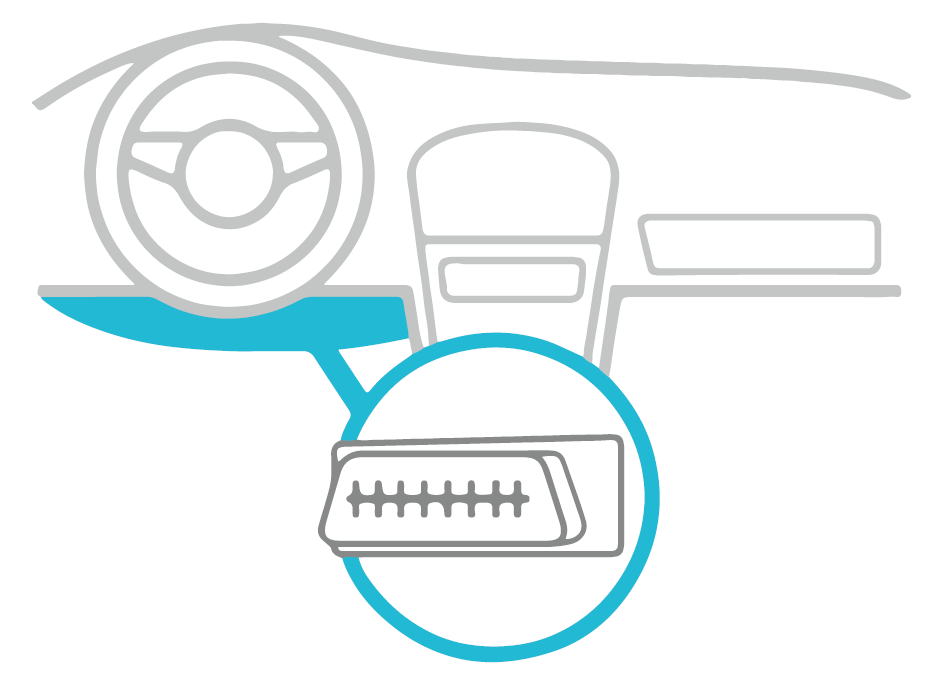
2. Connect the OBD2 harness
Connect the OBD2 harness to the OBD2 socket. Connect the other end to the Trace5 device.
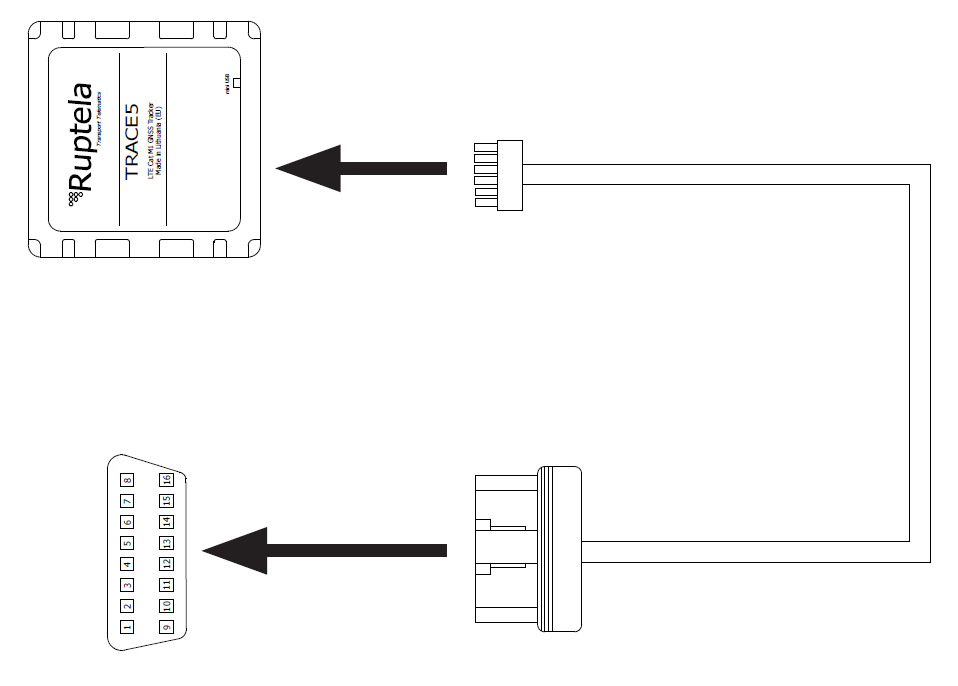
3. Attach the device
Attach the device to the vehicle near the top of the dashboard using zip-ties and double-sided tape. Make sure the device label is facing towards the sky and is not covered by metal.

4. Start the vehicle
Start the vehicle, drive outside (if the vehicle is in a building) and wait for several minutes. Keep the engine running until the LED is on, blinking once every 4 seconds.
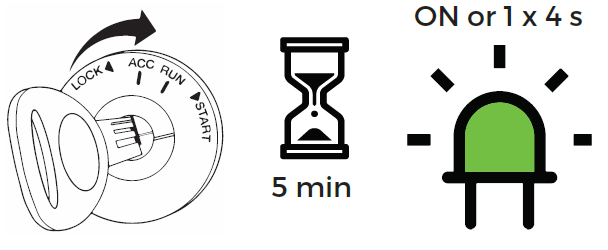
6. Turn off the ignition
Turn off the ignition. Make sure that all panels are reattached and there are no hanging wires.
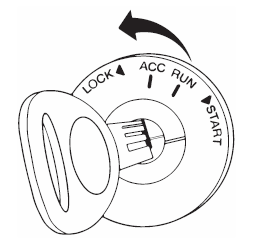
And that is it! Trace5 installation is complete.
Download PDF version
Follow this link to download quick start guide: